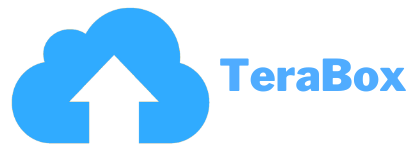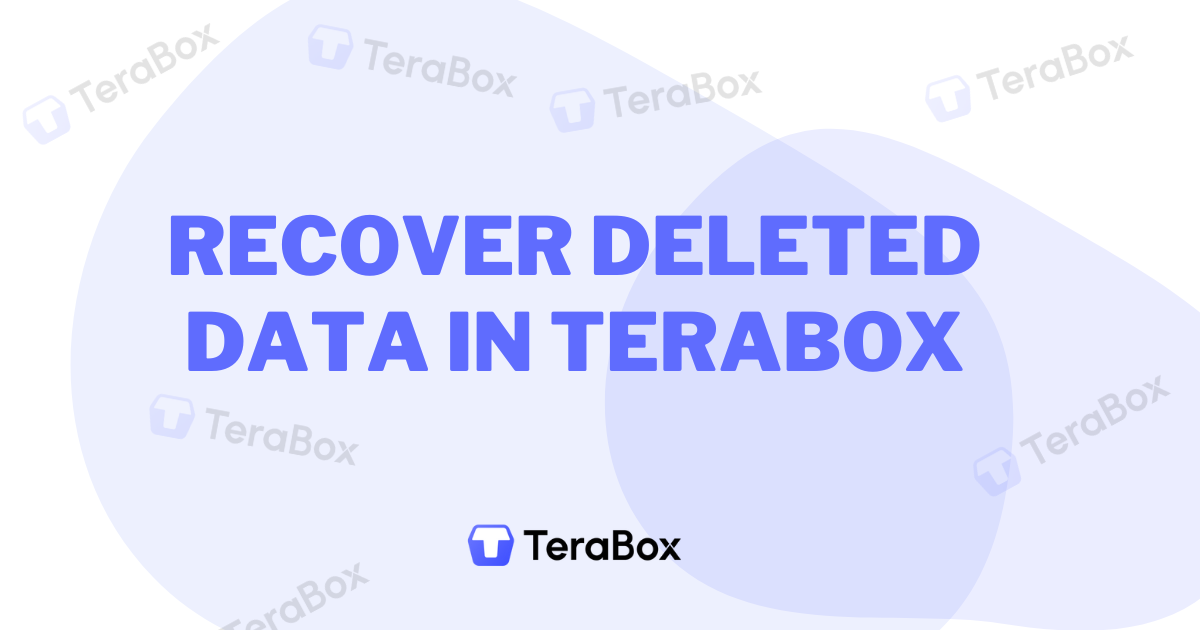Recover Deleted Data in TeraBox: Quick And Easy Steps
TeraBox has proved itself to be no less than a blessing for people with low-storage devices. It gives them plenty of free space to store their data without paying a penny. However, what if you accidentally delete any important file from your TeraBox account and you’ve also deleted it from your device? If this situation occurs, then you don’t need to panic.
Because TeraBox has got you covered with its Recycle bin, which stores your deleted files. So, how to recover deleted data in TeraBox? I’ll tell you that in this article, along with some best practices that can help you prevent any data loss in the future.
Summary
Recovering deleted data in TeraBox is possible if you do so within 10 days on your free account and 30 days on your premium account. After that time period, the deleted files from the TeraBox Recycle Bin are permanently deleted.
To recover the Deleted Data in TeraBox, open TeraBox, Click on your Profile or “Me” >Recycle Bin>Deleted Files, and then click on the Restore option. The file will be restored. If you’ve surpassed the recovery time, contact TeraBox customer assistance. They may help you recover the files, but the chances of that are usually less.
TeraBox
TeraBox is one of the most famous cloud storage services, launched by a Japanese company, FlexTech. It is renowned for its generous 1 TB of storage, which users can access completely free. This is way more storage than competitors like Google Drive, iCloud, or Xiaomi Cloud.
The TeraBox is available for all devices, including iOS, Android, and Windows. You can download it from the Google Play Store and the App Store. The TeraBox app offers you loads of features, including the ability to share and modify data, an excellent sync speed, an easy-to-use interface, free storage, and a recycle bin where it stores your deleted files.
Can You Recover Deleted Data In TeraBox?
Fortunately, you can recover deleted data in TeraBox. It offers a recycle bin where any deleted file is stored. The time that the file stays stored in the recycle bin depends on whether you use the free or paid version of TeraBox.
If you use its free version, the deleted data will stay in the bin for up to 10 days, and you can easily recover it. For paid users, the app offers up to 30 days. This means the deleted files can be recovered within a month for premium TeraBox users.
How To Recover Deleted Data in TeraBox? (Steps)
It’s time to learn how to recover deleted data in TeraBox. Since you might be using different devices, I’ll teach you how to do so on Android, iOS, and Windows devices. Let’s dive right in.
Recovering Deleted Files on Android
- The first step is to open up your Android phone and then open the TeraBox app.
- Then, you’ll see the “Me” icon at the bottom right of the screen; click on that. Then select “Recycle Bin” from the list.
- Scroll through the list to find the files you want to recover.
- Press and hold on to a file to select it. You can tap on additional files if you need to recover more than one.
- Now, Tap the “Restore” button. Your files will go back to where they were originally stored.
Recovering Deleted Files on iOS
- If you’re using TeraBox on your iPad or iPhone, open it up on your device first.
- Now, Click on the “Profile” icon at the bottom right of your screen and select “Recycle Bin” from the menu.
- Look through the recycle bin to find the files you want to get back.
- Tap and hold a file to select it. If you need to recover multiple items, tap on more files.
- Tap the “Restore” button. Your files will be restored to their original locations.
Recovering Deleted Files on Windows
- Open the TeraBox application on your Windows computer.
- Click on the “Recycle Bin” icon on the TeraBox window’s left side.
- Browse through the recycle bin to find the files you want to recover.
- Click the checkboxes next to the files you want to restore. You can select multiple files if needed.
- Click the “Restore” button. Your files will be returned to their original folders.
With these easy steps, you can easily recover your deleted data in TeraBox.
Does TeraBox Delete Files?
A lot of people have questions about whether TeraBox deletes their files. So, does it? Nope, TeraBox doesn’t delete your files without your permission. You’re in charge of deleting or keeping your files. It’s a reputed cloud storage company with the trust of over a hundred million users, so it protects your data.
What If You See A Missing File That You Didn’t Delete?
If TeraBox doesn’t delete your files, why do you see some files missing from your TeraBox account when you’re sure you’ve not deleted them? It could be because of the following reasons.
Accidentally Deletion:
We all are humans, and we sometimes accidentally delete our files. It has happened to me personally many times. You may also have done that without even realizing it, which is why you’re seeing some missing files in the TeraBox Cloud Storage.
Wrong Account:
If you’ve been using two TeraBox accounts, you might have logged into the second account where the file you think is missing wasn’t even stored. So, please check the account credentials and ensure that it’s the account in which you stored your files.
Unsuccessful File Syncing:
When you upload a big file on TeraBox and start doing other work, the file often doesn’t get synced on the storage. After some time, the file syncing might have been interrupted, causing your file to never be uploaded to the storage. It could be due to a poor internet connection or turning off the internet while the file syncing was still in progress.
To check if the file was successfully uploaded, head over to the Transfer list and see if it was successfully uploaded there. If the syncing was interrupted, resume it so the file can be uploaded to the cloud correctly.
Misspelled folder:
Try to remember if you’ve moved your files to a new folder. What is that folder called? You might have Misspelled it, so you cannot find the files. Simply use the Search bar and try searching for the keywords relevant to the name of the file you’re looking for. If it is in any of the folders, it’ll show up to you along with the folder.
Can I Permanently Recover Deleted Files?
If the file recovery time has passed, the files are permanently deleted from the TeraBox cloud storage. It’s generally not possible to recover the permanently deleted files from TeraBox.
However, you can contact TeraBox’s customer support immediately when you know that you’ve exceeded the recovery time and have yet to recover the files. Tell them about the file’s sensitivity and value to you. They may listen to your request and help you recover the file. That’s the only way; there’s no other way to do this.
Does Uninstalling TeraBox Deleted Data?
Uninstalling the TeraBox app from your device does not delete your data stored in the cloud. Your files remain safe on TeraBox’s servers and can be reassessed once you reinstall the app and log back into your account.
The app itself is just a tool for accessing your data, so removing it from your device won’t affect the files you’ve uploaded. However, if you’ve stored any files locally on your device and not uploaded them to TeraBox, those local files will be lost when the app is uninstalled.
To ensure the security of all your important files, always properly back them up to the cloud before uninstalling the app.
How to Delete Terabox Account Permanently Ultimate Guide
Best Practices for Preventing Data Loss In TeraBox
If you frequently lose your data in TeraBox, there are some best practices you can follow to prevent that from happening. These practices can help you keep your essential data in the cloud storage.
Organize Your Files and Folders:
- Create Folders: To keep your files organized and ensure you easily find them, organize them in folders named appropriately.
- Use Descriptive Names for the Folders: Don’t just name your folders with any letter name. They’re hard to find. Use the descriptive names relevant to the files the folder contains. Like “2023_Project_Report”.
Regular Backups:
- Schedule Automatic Backups: If you don’t have time to back up your files regularly, you can schedule automatic backups. You can schedule monthly, daily, or weekly backups that will backup your files without you having to do anything.
Implement Access Controls:
- Set Permissions: If you’ve given others access to your account, they can delete and modify the files. So, control who can view, edit, or delete your files to prevent any data loss of your TeraBox account.
- Use Password Protection: If you have sensitive files, use Strong passwords and share the password with only trusted people.
Utilise Version Control:
- Enable Version History: Use Terabox’s version control features to keep track of changes made to files. This allows you to revert to previous versions if needed.
- Track Changes: Monitor who is making changes and what changes are being made. This helps maintain the integrity of your data.
Optimise Storage Space:
- Remove Redundant Files: Regularly audit your storage and delete duplicate or unnecessary files. This will keep your storage organised and free up space.
- Use Compression: Compress large files to save space and facilitate sharing. Terabox often supports formats like ZIP or RAR for this purpose.
Enhance Data Security:
- Enable Two-Factor Authentication (2FA): Enabling 2FA adds a layer of security to your Terabox account, making it harder for unauthorised users to gain access.
- Use Encryption: Encrypt sensitive files before uploading them to Terabox. This ensures that even if unauthorized users access the files, they cannot be read without the encryption key.
By following these steps, you cannot only prevent data loss in the future in your TeraBox account but also keep your data safe.