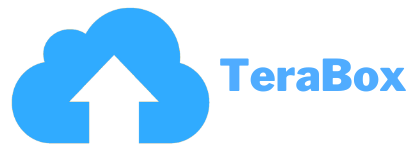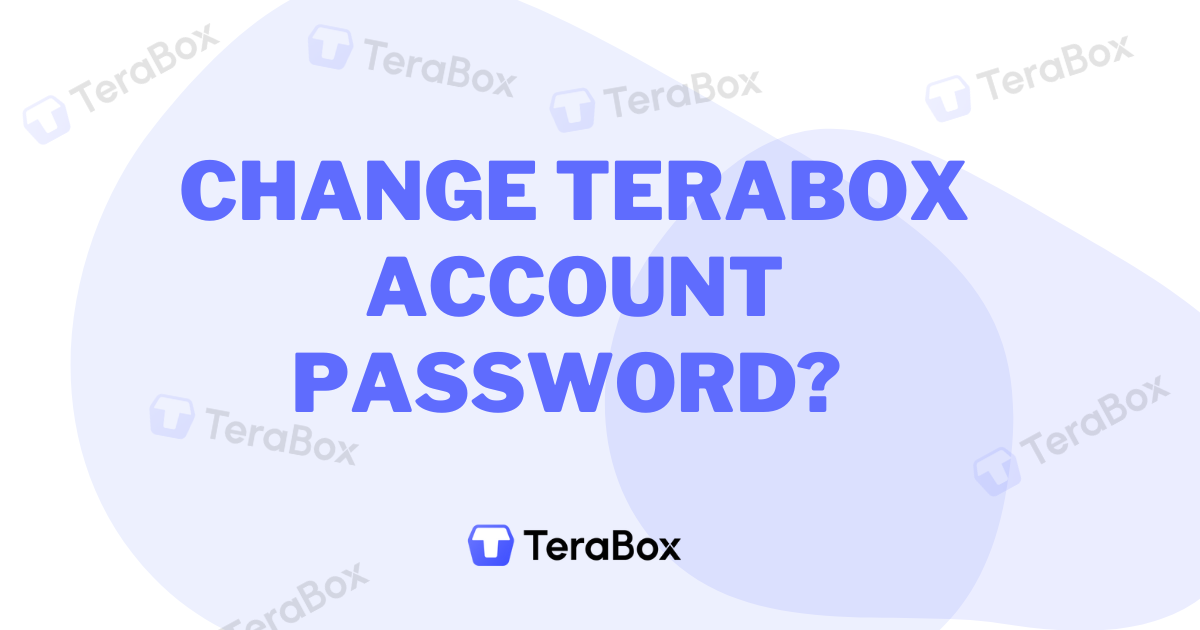How To Change Terabox Account Password?
Storing your images, videos, personal or business files, and more on cloud space is not enough to protect your data. Cloud Storage platforms provide data privacy and security when you don’t share your credentials with anyone. Indeed, your data is saved until someone has no clue about your account password. Otherwise, you are at threat because someone can easily theft your essential information without letting your consideration. Therefore, it is always best to change the password regularly to prevent any inconvenience.
Are you on the Terabox? If yes, you must also learn How To Change Terabox Account Password. We have a catchy and quick solution to change the password on the Terabox. Likewise, if you forget your password, the same process will work to set your password again for non-stop access to the cloud storage services.
Summary
People change the Terabox account password for different reasons. Some want to enhance the security of their account, while others forget about their account credentials. Which one are you? Don’t worry; both can share your concerns and change your Terabox account password with our one and only “How To Change Terabox Account Password” guide.
Change Terabox Account Password?
Facebook/ Google/ Apple ID
If you created a Terabox account with an Apple ID or Google or Facebook account, there is no need to change the password. In this case, you can use the cloud services without a password.
Phone Number
If you use the phone number to create your Terabox account, you can log in repeatedly after entering your phone number. Thus, you can change the password after entering the verification code received as a text message on your phone number. However, Terabox has suspended the phone number option for creating the new account. Therefore, I suggest you connect your account with the email to ensure account security to the next level.
If you registered with your email address on Terabox, you can easily change the password within a few seconds. Look for the “Forgot Password” option on the sign-in page and click on it. Afterwards, the page requires you to enter your email address; provide the email address, and tap the “Reset password” button. You will get the verification email; check for it and follow the mentioned steps. Reset the password and use the Terabox.
Web Users
If you are a web user, access the Terabox sign page and click the “Forgot Password” option. Enter your email address and wait for the verification. Once you get the email, follow the instructions mentioned to reset the password without any restriction.
Secured File Sharing – Extract Code
Terabox is not just about saving data or information; you can also share your files without letting anyone’s consideration. For instance, if you want to share the file in a premium-secured manner, you can create a private link. In this case, Terabox generates the password, which is also known as Extraction Code.
The extraction code allows people to access the file after providing the 4-digit code. No one can set and change the password except Terabox. Likewise, if you want to get this service, you need to enable the “set up a private link”.
If you are a web user, you can still generate the private link and share your files easily. In this case, You can visit the sign-in page and tap the share button. Afterward, Terabox lets you choose the file that you want to share. In the meantime, you can create a private link and get a special password for it. Once you get the password, you can share the file with the receiver.
How To Cancel Shared Links In Terabox?
How To Make The Strong Terabox Account Password?
You must use at least 12 characters with a combination of lower and upper case, special characters, digits, and more. Moreover, don’t become a fool and use your personal information as your password such as name, birth date, phone number, address, etc.